1. Create a new layer and paint the whole background black.
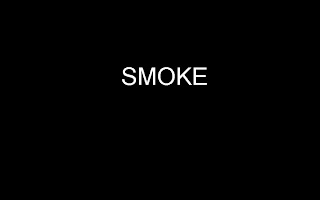
2. Type the word, SMOKE in 'Small Fonts' font, 144 pt.

3. Set the background layer as gradient overlay. It's under layer, layer style.

4. Go to blur, motion blur and set the angle to 90 degrees and the pixel distance to 40.

5. go to filter, distort and wave and set 3 for the Number of Generators, 10 and 346 for the Wavelength, and 5 and 35 for the Amplitude

6. Gaussian blur, set it to 10 degree. and group the text and background layer.
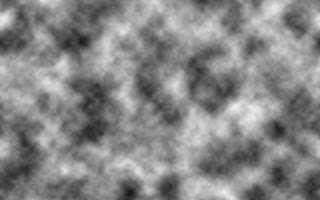
7. Create a new layer and put it on top of all the layers and choose the clouds effect that is under filter, render.

8. Change the blend mode to color dodge.

9. Go to layer, layer mask, and reveal all.

10. Use a soft brush to cover up some parts of the clouds. Lower the brush opacity first.

11. I downloaded the brush set from http://qbrushes.com/photoshop-abstract-brushes/smoke-brushes/ and created a new layer with the color setting to color dodge. And using the brushes I downloaded, I decorated the word to make it look like the word is smoking.

12.Add a new layer, put it behind all the layers except the background layer, and paint the new layer black. And go to filter, texture, texturizer and set the scaling 100% and 4 for the Relief. For the Texture use Canvas and for the light, use Top. And set the opacity to 10%.
I like how the image looks at this point, but to finish the tutorial,




























